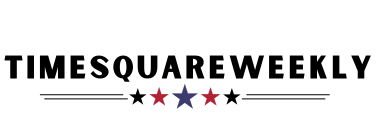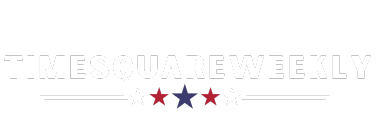Maximize Your Phone’s Storage with These Tips
Do you constantly receive alerts about your phone’s storage being full? Are you tired of scrolling endlessly to find a specific photo? If you’ve accumulated a massive amount of images and files over the years, it’s time to declutter your phone and free up some space. Here’s a comprehensive guide to help you maximize your phone’s storage using free tools that are readily available on your device.
Check Your Storage
The first step in cleaning up your phone is to assess the amount of storage you have left and identify what’s taking up the most space.
To check storage on Android devices, navigate to the Settings app and select Storage. On Samsung Galaxy devices, go to Device Care or Device Maintenance in the Settings app and choose Storage. For iPhone and iPad users, access Settings, then General, and select iPhone Storage.
Delete Duplicate Files
Eliminating duplicate photos is a quick way to free up space. While there are subscription apps available for this purpose, you can use the built-in tools on your phone to get the job done.
In Apple’s iOS Photos app, navigate to the Albums section and tap on Duplicates. This feature will identify and merge duplicate photos, preserving the highest-quality copy.
Samsung also offers a tool for finding duplicate files on its Galaxy devices. Simply go to the My Files app and select Analyze Storage, then choose Duplicate Files to view the list.
Utilize the Files app on your phone to clean up unnecessary files and free up space. You can delete duplicates, downloads, screenshots, unused apps, and large files to optimize storage.
Personal Review
Manually review and delete unwanted pictures and videos to further declutter your library. Taking small steps each day to clean up your collection can make a big difference in the long run.
Remember that deleted photos typically stay in a trash folder for at least 30 days before permanent deletion. Be sure to empty the trash to free up additional space.
Make backups of important photos by transferring them to a computer or utilizing online services like Google Photos, Apple’s iCloud, Samsung Cloud, or Dropbox.
Take Suggestions
Explore the recommendations provided by Apple, Samsung, and Google to manage your phone’s storage more effectively. Consider moving photos to online servers or external SD cards to free up space on your device.
Keep in mind that deleting synced or backed-up photos will remove them from all connected devices. Organization is key to efficiently managing your photo library, so take the time to create albums and categorize your pictures for easy access.
Stay Organized
After decluttering your phone, consider further organizing your photos by creating custom albums or folders. This will help you find and share your pictures more efficiently.
To create your own albums, use features in Google Photos, Samsung’s Gallery app, or Apple’s Photos app. By sorting and categorizing your pictures, you’ll be able to locate them quickly and make room for new memories.